

Calc spreadsheet file used in video: Right-click to download file
Click somewhere inside the table you want to use as the source.
Press the Pivot Table Button on the toolbar:

Or From the Data menu click Pivot Table then choose Create:

Or use the shortcut: hold down Alt and press D P C
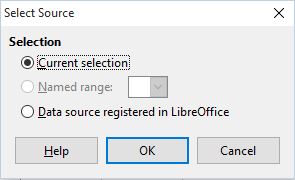
In the first dialog which appears confirm the selection by pressing OK.
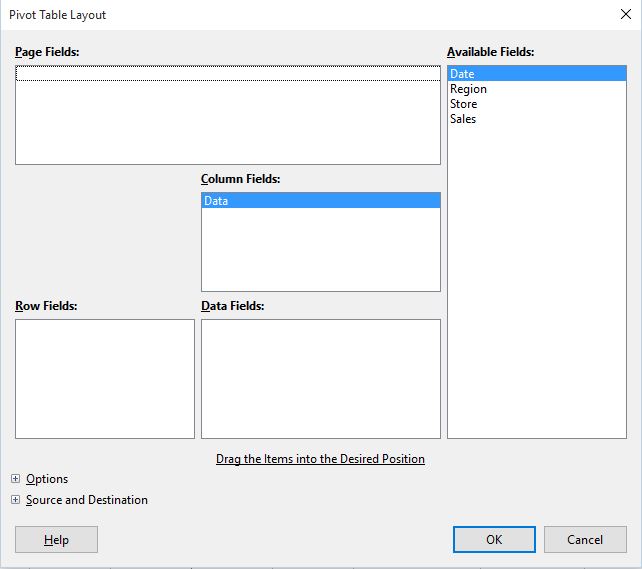
in the Pivot table Layout the table fields are displayed in the Available Fields window.
You create the pivot table by dragging the fields to the appropiate windows.
Drag a field to the Page field window to create a drop-down at the top of the pivot table. the list in the drop-down can be used to filter the contents of the pivot table.
Drag a field to the Column Fields window to have it displayed in columns.
Drag a field to the Rows Fields window to have it displayed in rows.
Drag a field to the Data Fields window to fill the rows and columns with data. the data fields will appear with the function used for calculations.
To change the function used, double-click on the field and in the Data Field dialog and choose a function.
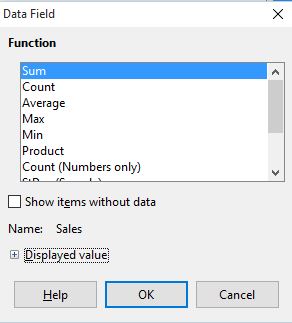
The buttons can be rearranged by dragging them to different windows and dragged to different positions within the windows.
By Clicking Options in the lower left you can add a filter to the table. By default the table will have totals for both the columns and rows. You can uncheck the column and/or rows totals.
Click where it says Source and Destination to change where the table will be located. By default it will create a new sheet for the table. If you want it on the same sheet click Selection under Destination then click the text box to the right, then click a cell on the page where you want the pivot to be located.
Click OK to create the table.
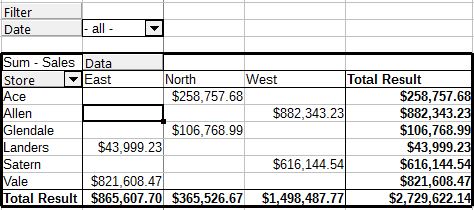
A pivot table with a filter button and Page Field at the top to choose what dates to display.
Click the filter button for filtering the data by up to 3 criteria.
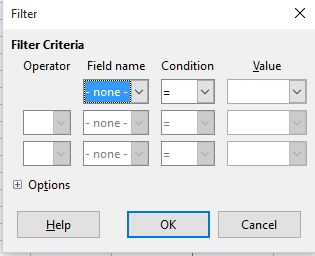
The table can be edited by clicking in a cell, then right-click and choose Edit Layout...
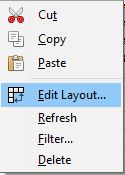
If the data in the original table is changed, the changes will not be reflected in the pivot table until you refresh table:
right-click on a cell in the table and choose Refresh.
Or go to the Data menu and choose Pivot Table then choose Refresh.
Or with the shortcut: hold down Alt and press D P R
You can delete a pivot table by right-clicking on it and choose Delete.