

Calc spreadsheet file used in video: Right-click to download file
Calc offers several options for sorting the data in a table. Below is the table which will be used in the examples:
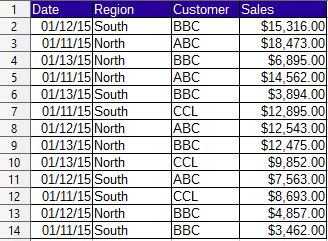
If you only want to sort a single field, you can quickly do this with the Sort Ascending or Sort Descending Buttons. For example, I need the table sorted by Region Ascending (A to Z).


If you need your table sorted by multiple criteria, use the Sort dialog, there's a button for it on the toolbar (you can also access it in the Data Menu, or use the shortcut keys: hold down Alt and press d s For example I need the table sorted by Region then by Customer.

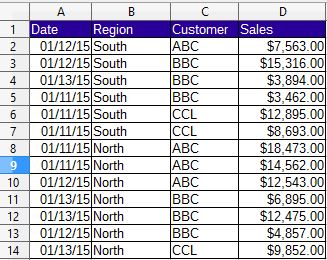
The table now shows the regions sorted in ascending order and the customers for each region sorted likewise.
You can use the sort ascending and descending buttons to do the same thing by sorting each column separately.
For example, if you wanted to sort the table by Date, Region, then Customer. You would do the sort in reverse order, Customer first, then Region and finally Date:
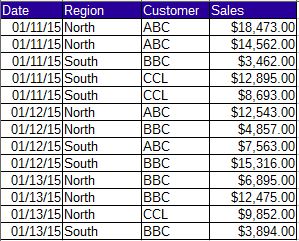
Of course you can also sort numbers, usually you'll want numbers sorted descending, just click a row in the sales column and press the sort descending button to get the sales figures from higest to lowest.