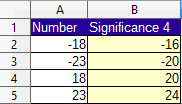Calc spreadsheet file used in video: Right-click to download file
The round function rounds a number to a specified amount of decimal places. It takes 2 parameters:
Number: the number to be rounded.
Count: A positive number determines how many places to the right of the decimal point the number is rounded. A negative number determines how many places to the left of the decimal point the number is rounded. If omitted, it will round to the nearest integer.
In the example below the numbers in column A are rounded with a count of 2 in column B (2 decimal places to the right). The numbers in Column D are rounded with a count of -2 in column E (2 decimal places to the left)
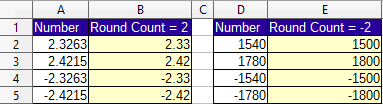
The roundup function will round a number up, away from zero, to a specified amount of decimal places. It takes the same parameters as the round function.
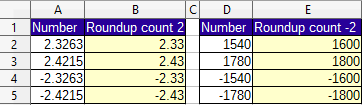
The rounddown function will round a number down ,toward zero, to a specified amount of decimal places. It takes the same paremeters as the round function.
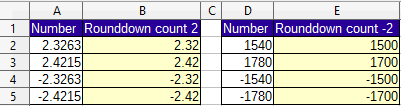
When multiplying percentages the result should always be rounded. In the example below the discount amounts in column C are the result of multiplying the costs in column B with the discount amount in A7. When the 2 discount amounts are then added in C4:
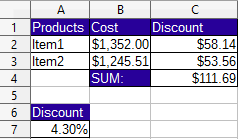
The Sum appears to be incorrect, when more decimal places are added to the number, it is revealed that the sum function took into account the numbers in the unseen decimal places:
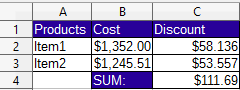
To ensure errors such as this don't occur always round the results of multiplication with percentages:
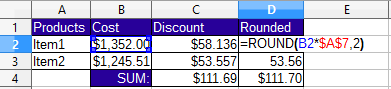
The MROUND function rounds a number to the nearest multiple of another number. The parameters are:
Number: The number to be rounded.
Multiple: The number will be rounded to the the nearest multiple of this number.
In the example below the numbers in column A are rounded to the nearest multiple of 4 - MROUND(A2,4)
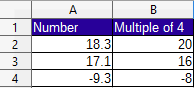
The FLOOR function rounds a number down to the nearest multiple of significance. The parameters are:
Number: the number to be rounded.
significance: the value whose multiple the number will be rounded down to.
Mode: (optional) if the number and significance are both negative then rounding will be based on the absolute value of a number if set to 1.
In the following example the numbers are rounded to a significance of 4 with the formula FLOOR(A2,4)
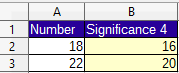
In the next example the numbers in column A are rounded down to a significance of -4 toward zero using the formula FLOOR(A2,-4)
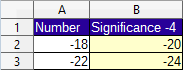
In the final example negative numbers are rounded down to a absolute negative value with significance of -4 mode 1 with the formula FLOOR(A2,-4,1)
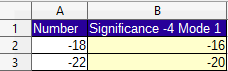
If both the Number and significance are negative and your planning on exporting the spreadsheet to Excel use mode 1 to see the same results.
The FLOOR.PRECISE function will round a number down to the nearest multiple of significance regardless of the sign. there are 2 parameters. Number and Significance, these work the same way as the FLOOR function. The following example rounds the numbers in column A to a significance of 4 with the formula FLOOR.PRECISE(A2,4)
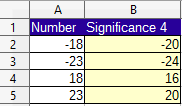
The Ceiling function will round a number up to the nearest multiple of significance. The parameters are:
Number: the number to be rounded.
Significance: the value whose multiple the number will be rounded up to.
Mode: (optional) if the number and significance are both negative the rounding will be based on the absolute value of a number if the mode is set to 1. In the following example the numbers are rounded to a significance of 4 with the formula CEILING(A2,4)
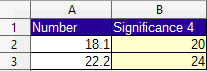
In the example below the numbers in column A are rounded up to a significance of -4 toward zero using the formula CEILING(A2,-4)
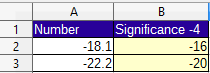
In the next example the numbers in column A are rounded up to an absolute negative value with a significance of -4 mode 1 using the formula CEILING(A2,-4,1)
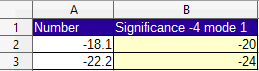
The CEILING.PRECISE function will round a number down to the nearest multiple of significance regardless of the sign. there are 2 parameters. Number and Significance, these work the same way as the CEILING function. The following example rounds the numbers in column A to a significance of 4 with the formula CEILING.PRECISE(A2,4)